MANTIS 4.7.1 includes several improvements based on the feedback from our valued users:
- Restored the Dispense Summary setting under the Advanced Options tab of the Options menu.
- Added the At End of Run option in the Detach last dispense chip setting under the Dispense tab of the Options menu. After completing a multi-plate dispense, it will prompt the MANTIS hand to detach the last dispensed chip and move it to the chip changer.
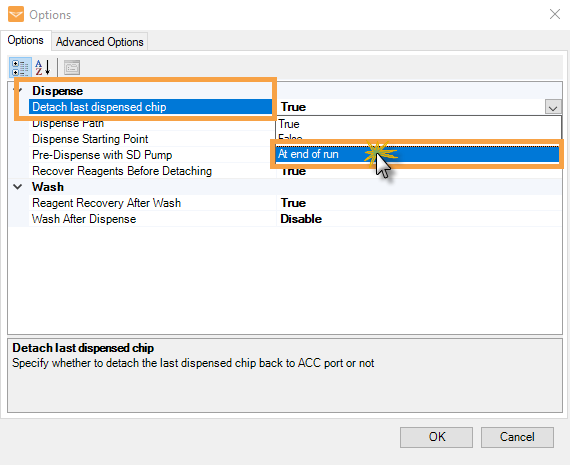
The Continuous Flow Calibration wizard has been improved for more versatile functionality:
- Updated the Nozzle Size option as follows:
- Added the 0.3 mm - Yellow nozzle size to specify the calibration setup.
- Renamed the 0.15 mm - Dark Brown LV PFE nozzle size to 0.15 mm - Dark Brown PFE (default) to match with the current MANTIS chip nozzle size name. For more information, see MANTIS Chip's Nozzle Kits Catalog.
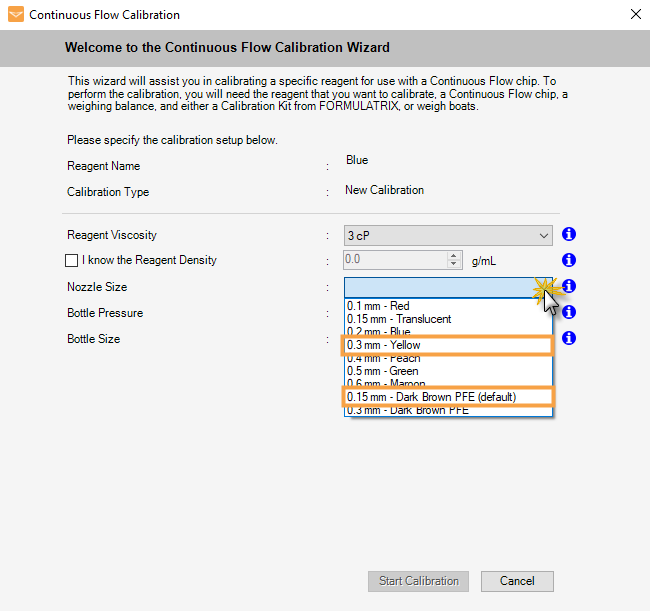
- Added a Stop button in the Step 2: Start Dispense section of the Start Calibration page. By clicking this button, the dispense will stop and direct you to Step 1: Weigh the Empty Microcentrifuge Tubes (or Weigh Boats) section. This allows you to revise the calibration kit weight under the Empty Weight column.
MANTIS 4.7 provides the latest software improvements to make your research easier. Here is a quick preview of the features included in this release:
Tune Individual Well Position for Improved Dispense Location Accuracy on Custom Labware
As your plate definition might vary depending on your dispense experiments, tuning the well position can be an essential step to help you get accurate dispense results, especially when you are using custom plate types.
In the MANTIS 4.7 software, you can now tune each individual well position across your plate. Simply select the desired well location and edit the x, y, and z coordinates accordingly, and test the new location using the Test Dispense button 
For more information, see Adding Plate Types to the Plate Type Library.
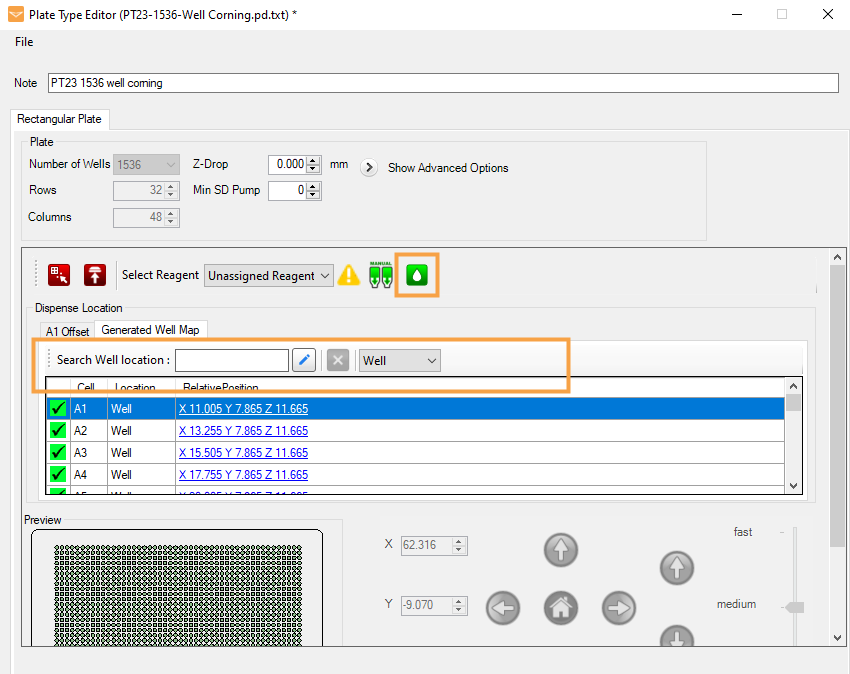
Easily Organize Dispense List Files Using the New Dispense List Management Tool
MANTIS 4.7 now provides a Dispense List Manager option that helps you effectively organize dispense lists for your multiple experiments. This option is easily accessible under the File menu. The new Dispense List Manager allows you to:
- Add a new dispense list category.
- Rename and/or remove unused dispense list categories.
- Move dispense lists between categories.
- Search for a dispense list within a selected category.
For more information, see Dispense List Manager.
Creating a New Category in the Dispense List Manager Window
Optimize Continuous Flow Dispensing with a Few Clicks
The Continuous Flow Calibration wizard in MANTIS 4.7 has been improved to simplify the calibration process. The on-screen instructions in the wizard are now more comprehensive and easy to follow, as the initial wizard provides options to:
- Calibrate reagents with Continuous Flow Chip
- Import a Continuous Flow Data in .CSV file
- Export the Continuous Flow Data that you have calibrated previously
With the new Import Continuous Flow Data option, you can easily export your existing calibration data using the Export Continuous Flow Data option, and that calibration can be shared across MANTIS instruments.
For more information, see Continuous Flow.
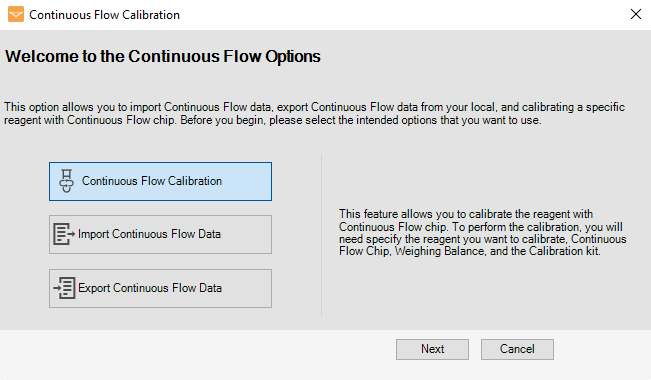
Import Complex Dispense Data with Ease
The Import Dispense Data wizard in the MANTIS 4.7 software has been updated with the addition of the new Well Name Based With Delay and Priority option. Unlike the Well Name Based and Reagent Name Based formats that are dispensed based on the order of the well name and reagent name listed in the .CSV file, the new Well Based With Delay and Priority file format allows the user to both designate dispense priority and add dispense delays. This will be beneficial for users who routinely import dispense data from .CSV formats by providing additional functionality normally reserved to the MANTIS dispense list designer.
For more information, see Importing Dispense Data.
Well Name Based With Delay and Priority Option in the Import Dispense Data Wizard
Automatically Load Your Dispense List at Startup
The new Dispense List Auto Load option allows you to automatically load your pre-defined dispense list at software startup. This feature is helpful when regularly running a single dispense list. To enable the new feature, go to the Advanced Options tab under the Options menu, and set the Dispense List Auto Load option to True. From there, you can select the desired dispense list you want to run.
For more information, see Using the Options Menu.
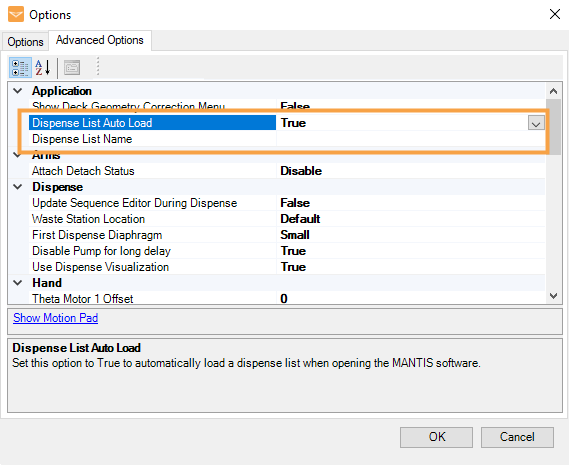
Save Time with the New Wash Selected Inputs Option
The Input Control Panel in the MANTIS 4.7 software has been improved with the addition of the new Wash Selected Inputs button
For more information, see Cleaning the Chips.
Wash Selected Inputs in the Input Control Panel
Easily Track Chip Usage With the New Export Dispense History to PDF Feature
MANTIS 4.7 now allows you to export the dispense summary file in .PDF format. This improvement is particularly useful if you want to save the chip history for future reference, or track chip usage in a more secure file type.
To export the file, simply click the Export All To File button in the Options for Input window, and select the Save as type as PDF format.
For more information, see Using the RFID Functionality in MANTIS.
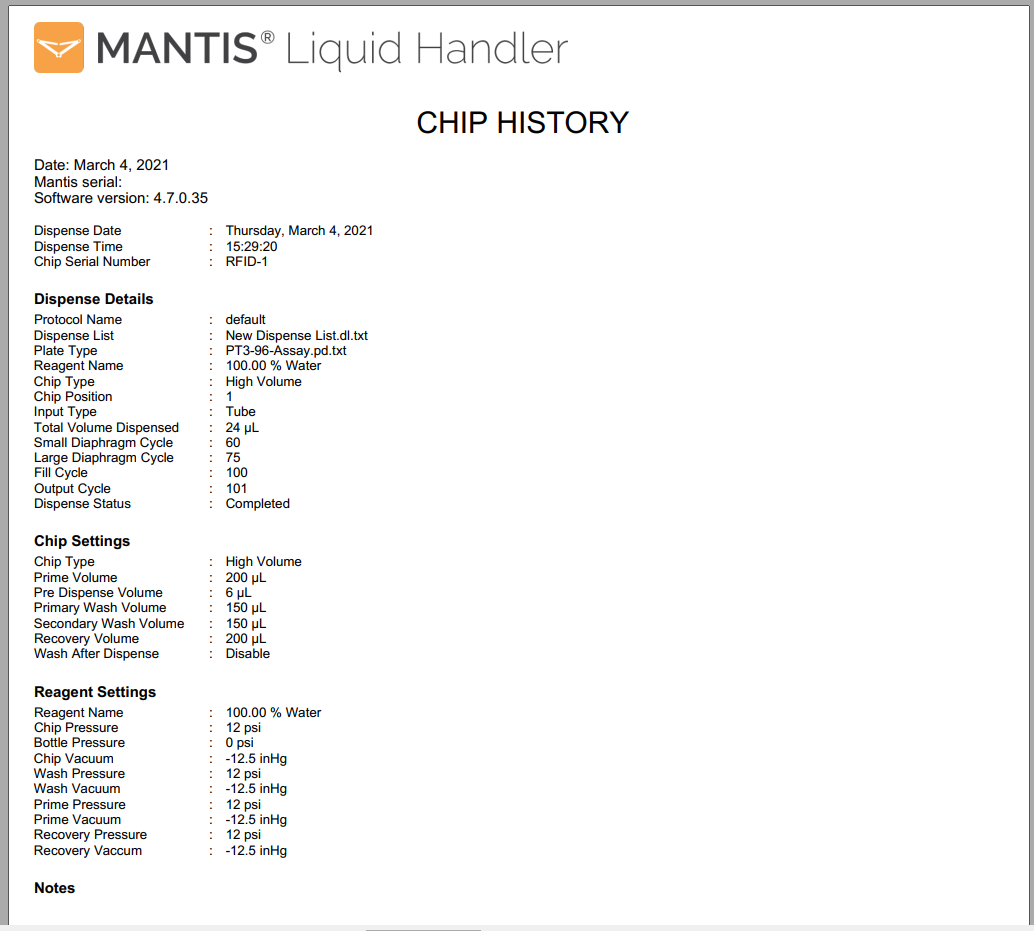
Easily Access MANTIS API Commands from the Help Menu
If you are a software developer or IT personnel in your lab, the new sections in the MANTIS software help file are useful when learning the API commands for the MANTIS. The API commands are also accessible from the Mantis Liquid Dispenser Integration API .chm file in the Mantis>Bin>API folder of your MANTIS software installation. The improved help file includes both a list of available API commands and best practices for API usage.
For more information, see API Overview.
MANTIS 4.7 Includes Several Other Improvements for Better Usability:
- Added chip lifetime indicators in the Input Control Panel to simplify chip lifetime tracking. The chip cycle indicators will be displayed in different colors to help you easily identify the chip’s lifetime progression.
- Expanded the Dispense settings in the Options menu by adding the new Dispense Starting Point option. You can now choose the dispense start location from the Top Right, Top Left, Bottom Right, or Bottom Left.
- Updated the support email address from sys.support@formulatrix.com to support@formulatrix.com to make sure that all contact support emails are tracked and addressed.
- As the Continuous Flow chips do not need a recovery sequence, the MANTIS arm will now skip the CF chips if you click the Recovery Input and Recover All buttons.
- The Dispense List Designer has been improved for more versatile functionality:
- Updated the dispense list display to more easily identify errors and warnings. Reagents in the Dispense List Designer will be highlighted in orange with either Error
or Warning
icon at the left side of the reagent name.
- Error icon
indicates that the reagent has not been assigned to the Input Control Panel. MANTIS will not execute the dispense.
- Warning icon
means that the reagent is either unprimed, or is set to dispense unobtainable volumes. MANTIS will only dispense using the achievable volumes.
- Error icon
- Added new Enable Min SD Pump under the Reagent Information Box for more effective dispense. By setting this option to True, you can minimize the splashing of the reagent during dispense, especially when the reagent is dispensed to the empty wells. In order for the SD pump to dispense to each reagent smoothly, make sure that the Min SD Pump value in the Plate Type Editor is set to >0.
- Updated the well-plate designer to display both rows and column-well labels in 2 digits characters based on alphabetical and number orders, i.e: AA, AB, AC, 15, 25, 35, etc. This improvement is especially helpful when using the 1536-well plate and custom well plate types, which consist of hundreds of wells.
- You can now get each well’s information faster by hovering over the desired well in the plate designer. The well’s information displayed includes well location (row and column), as well as the assigned reagent name and its volume.
- Updated the dispense list display to more easily identify errors and warnings. Reagents in the Dispense List Designer will be highlighted in orange with either Error
- Revised the Number of Priming Pulses option tooltip under Mass Update Input to add information that the option works only with Continuous Flow chips.
- Added Browse button when upgrading the MANTIS software to allow you to search the installation location in your drive.
- Added the Do not show this What’s New again option in the What’s New window after installing the new MANTIS 4.7 software in your computer. Deselect this option to allow the What’s New window to appear anytime you open the software or select this option to permanently close the window.
Many of the best MANTIS sotfware updates have been suggested by our awesome user community.
Have a great idea on how to make the MANTIS software better?
Let us know by contacting us at support@formulatrix.com
Would you like to view the updates from previous releases of the MANTIS software?

 or Warning
or Warning