What's New in Version 3.7?
TEMPEST 3.7 contains the latest software improvements to make your research easier and more efficient. Here is a quick preview of the features included in this release:
Test Move All Plates With Barcodes
The Test Move All Plates wizard under the Device menu comes with the additional Test All Plates With Barcodes option, ensuring smooth stacking and unstacking of your plates while scanning the barcode information on those plates. The testing sequence starts from the loading stacker, barcode scanner, to the unloading stacker.
This feature also helps the FORMULATRIX support team for troubleshooting barcode or stacker issues. For more information, see Testing Move All Plates.
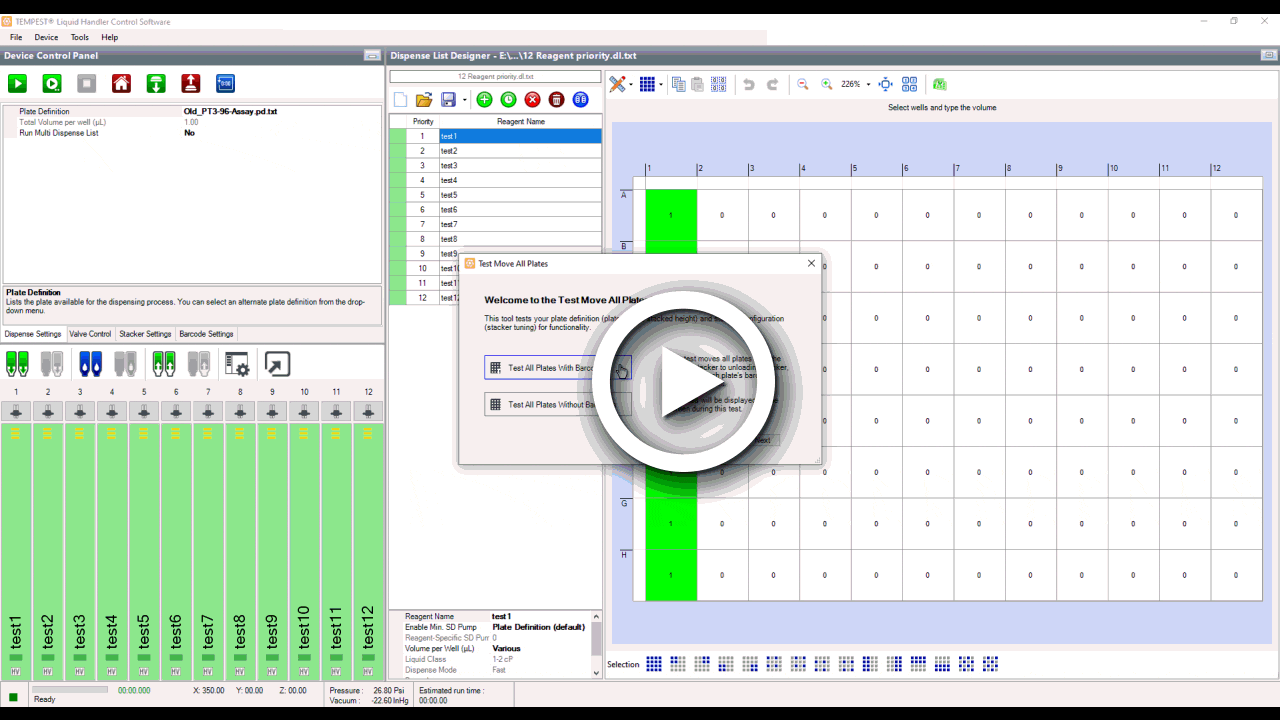
Import Complex Dispense Data with Ease
The Import Dispense Data wizard in the TEMPEST 3.7 software has been updated by adding the new Well Name Based With Delay and Priority option. This new file format allows you to both designate dispense priority (dispense order) and adds delays to your dispense list. This feature is beneficial for users who routinely import dispense data from .CSV formats by providing additional functionality normally reserved to the TEMPEST dispense list designer.
For more information, see Importing Dispense Data.
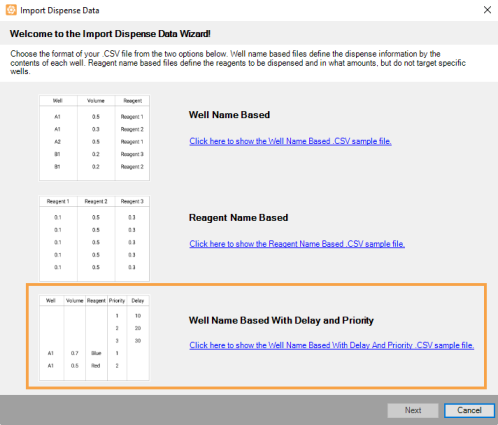
Export Chip History to PDF
TEMPEST 3.7 now provides you with the Export Chip History feature, enabling you to export the chip dispense summary file in .PDF format for internal recordkeeping.
To export the file, simply go to the Chip Dispense History section under the Chip Configuration tab of the Options menu. The new user experience design allows you to access the dispense summary preview, as well as export the .PDF file based on the time period of your preference.
You can select one or multiple chip serial numbers to be exported. OR export chip dispenses summary of all available chips by using the Export All to File button. Take a peek at the differences between the old and new Chip Dispense History section below.
For more information, see Using the Options Menu.
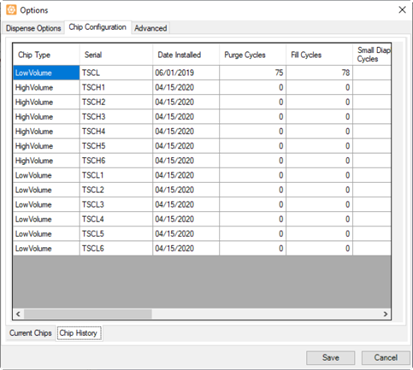
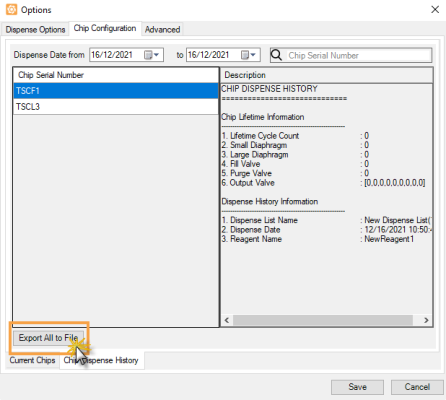
Smart TEMPEST Software Installer
The smart software installer/upgrader now checks the available space in the destination directory during software installation to avoid installer failures.
This improvement allows additional space for the backup and temp files generated during an upgrade. Read Upgrading the TEMPEST Software to find out more about the installation/upgrading process.
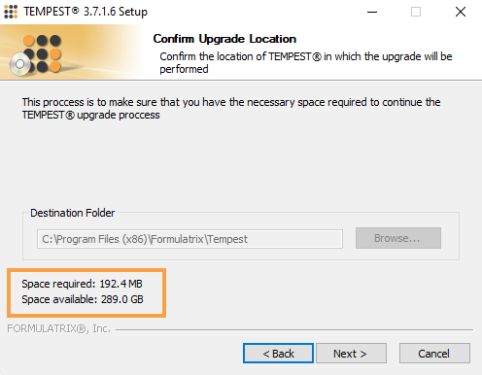
Other Improvements
TEMPEST has added several other improvements for better usability.
- TEMPEST 3.7 now delivers a popup dialog that allows you to restore data backup from older versions if any configuration data failure occurred during the upgrade.
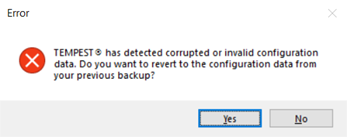
- TEMPEST 3.7 software now allows each dispense list item to enable/disable the min SD pump by selecting the Reagent-Specific, Plate Definition (default), or None option in the Enable Min. SD Pump
The TEMPEST software interface has been improved for more versatile functionality:
- Added a reagent information box for each well of the current plate in the Plate Designer. Hover over the desired well to know the volume of reagent dispensed in the well.
- Changed the well label in the Plate Designer for the 1536-well plate to be more consistent with industry standards by labeling A to AF in rows and 1 to 48 in columns. Previously, the wells are labeled as A.1 to H4 and 1.0 to 1.132.
- The Input Control Panel now displays a darker green color to indicate that the chip has been primed. You can also check the input prime status by hovering over the desired chip.
- Adding reagents to your dispense list is now easier than ever, as you can assign reagents to the Input Control Panel, and then drag+drop the reagents to the Dispense List Designer.
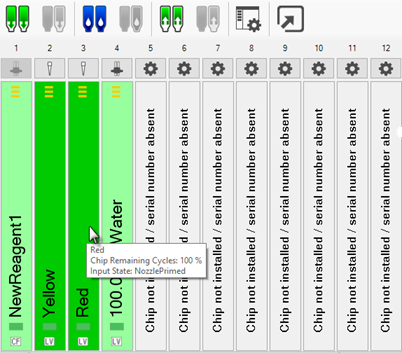
- Additional options have been added in the Sequence Editor window for better usability.
- A variety of Options menu improvements have been made to better provide users with the adjustability and customization they require. Please see the full What’s New page for further details.
- Added functionality to allow Smart Batch Delay within your dispense list when executing the multi dispense run. Previously, multi dispense runs will not be executed if the Smart Batch Delay was included.
Many of the best TEMPEST updates have been suggested by our awesome user community.
Have a great idea on how to make TEMPEST better?
Let us know by contacting us at support@formulatrix.com
