ROCK IMAGER® 3.7 includes improvements for all types of imagers and optical setups to make your research easier. Here is a quick look at some of the new developments:
All ROCK IMAGERS
Revamped Temperature Graph
The Temperature Monitor in ROCK IMAGER, now called the Temperature Graph, includes several improvements that make it easier to use. Hover over the temperature sensor list to highlight the corresponding data line on the graph. You can also scroll the mouse wheel to slide the graph to the left or right to easily see how the temperature data has changed over time, or scroll the mouse wheel while pressing the Ctrl key to zoom in and out of the graph.
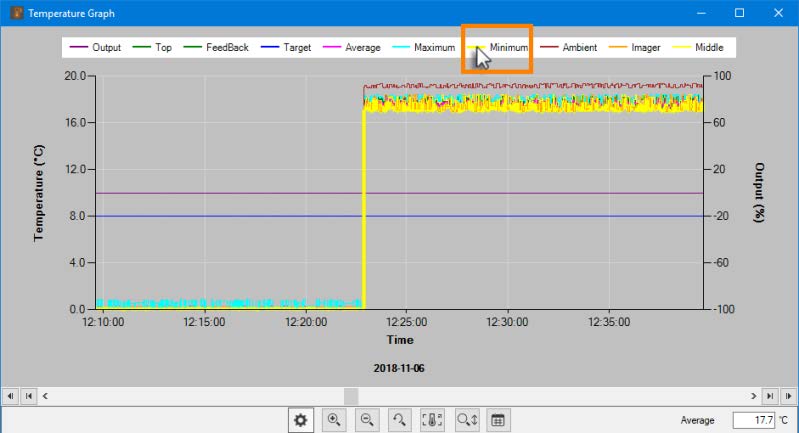
The Temperature Graph in ROCK IMAGER 3.7
Optimized the Visible Extended Focus Image (EFI) View for Better Crystal Detection
The image processing library performance has been optimized in ROCK IMAGER 3.7 to improve the image quality of EFI for Visible imaging. This helps you catch crystals that were previously undetected.
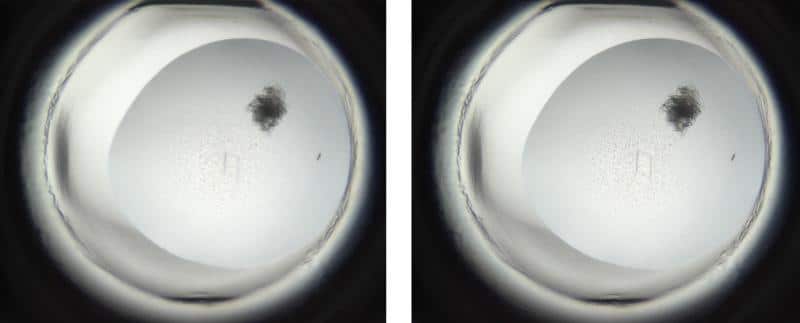
EFI View Prior to Optimization (Left) and EFI View After Optimization (Right)
Load Imaging Settings from ROCK MAKER in ROCK IMAGER Manual Mode
In Manual Mode, you can now select any of the imaging settings defined in ROCK MAKER to view the live image. When opening the live image the new Load Setting window will appear, allowing you to easily see how the image changes as you switch between imaging settings.
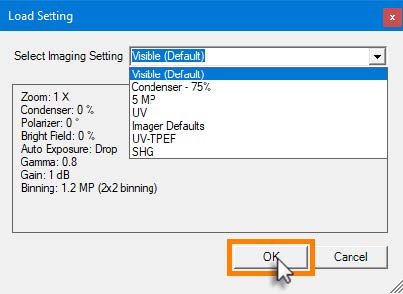
Selecting an Imaging Setting for the Live Image in Manual Mode
ROCK IMAGER 2
Ability to Select Slots When Imaging a Plate
If you have two plates on the imager hand, the latest ROCK IMAGER software allows you to image a single plate without having to eject the other one. Choose one or both plates to be imaged by selecting the checkboxes of the Select Slots option in the Image Plate Using window. This option is available when using either Image Plate or Image Plate Using in the Image option of the Imager menu.
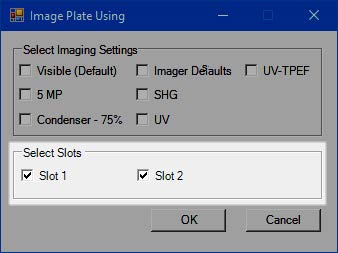
Select Slots Option as Seen in the Image Plate Using Window
Added a Check for Plate Type Prior to Imaging
ROCK IMAGER 3.7 can automatically check the plates on the imager hand and let you know to remove one of the plates if they are of different types, as imaging two different plate types at the same time could cause a collision. The warning message, as shown in the below image, will appear when you select either Scan Plate(s) from the Imager menu, or Load Plate Type from the Plate Control panel in the Imager tab.
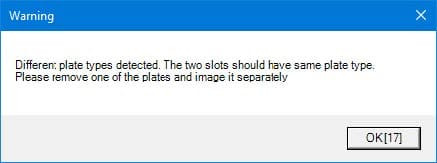
New Warning Message in ROCK IMAGER 3.7
Multi-Fluorescence Imaging (MFI)
Auto Exposure Enabled for Visible Fluorescence Imaging
Auto Exposure is now enabled for Visible Fluorescence imaging on MFI imagers. With Auto Exposure, ROCK IMAGER can optimize the exposure and brightness settings on a per drop or per plate basis, giving you high contrast images without oversaturation. During a manual imaging session, use the Auto button in the Camera Control panel to run the auto exposure algorithm. While in automatic imaging, you can define the Auto Exposure settings from the Plate Type Editor. This way you get better images without having to worry about optimizing your imaging settings manually.
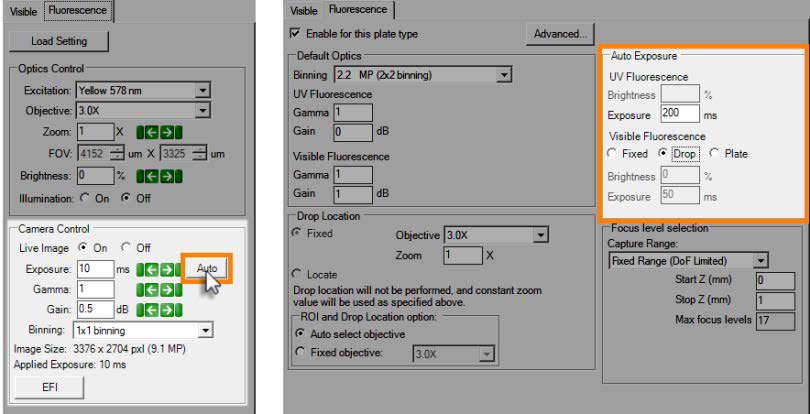
Using the Auto Exposure Button While Performing Live Imaging (Left) and Defining the Auto Exposure Settings for Automatic Imaging (Right)
Minor Software Changes
ROCK IMAGER has added several minor changes for better usability. Other changes include:
- ROCK IMAGER 3.7 includes some improvements to the Plates tab. Each plate's status will now be marked with different text colors for easier identification. You can also hover the mouse pointer over the plate list to quickly view a brief description of that plate.
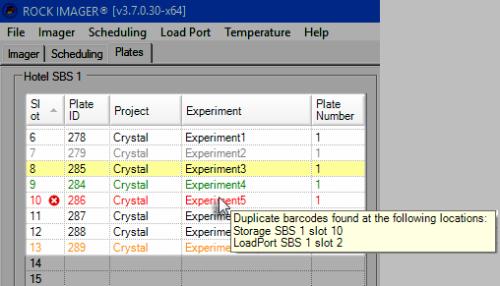
The Plate Status in the Plates Tab
- A warning message will now appear when upgrading the ROCK IMAGER PROCESSOR (RIP) to the latest version when the ROCK IMAGER software hasn't been upgraded yet. This message reminds you to upgrade the ROCK IMAGER software after upgrading the RIP, to prevent any compatibility issues.
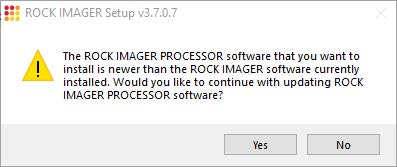
Reminder to Upgrade the ROCK IMAGER Software after Upgrading RIP
- ROCK IMAGER now detects if one of your imagers has been updated to a newer software version. To prevent any compatibility issues, a notification message appears to recommend you to also upgrade the ROCK IMAGER installation that you are currently using.
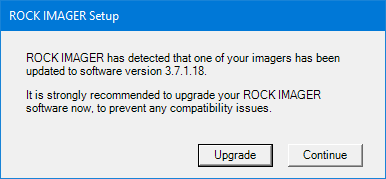
ROCK IMAGER Upgrade Notification
Many of the best ROCK IMAGER updates have been suggested by our awesome user community.
Have a great idea on how to make ROCK IMAGER better?
Let us know by contacting us at support@formulatrix.com
Would you like to view the updates from previous releases of the ROCK IMAGER software?
