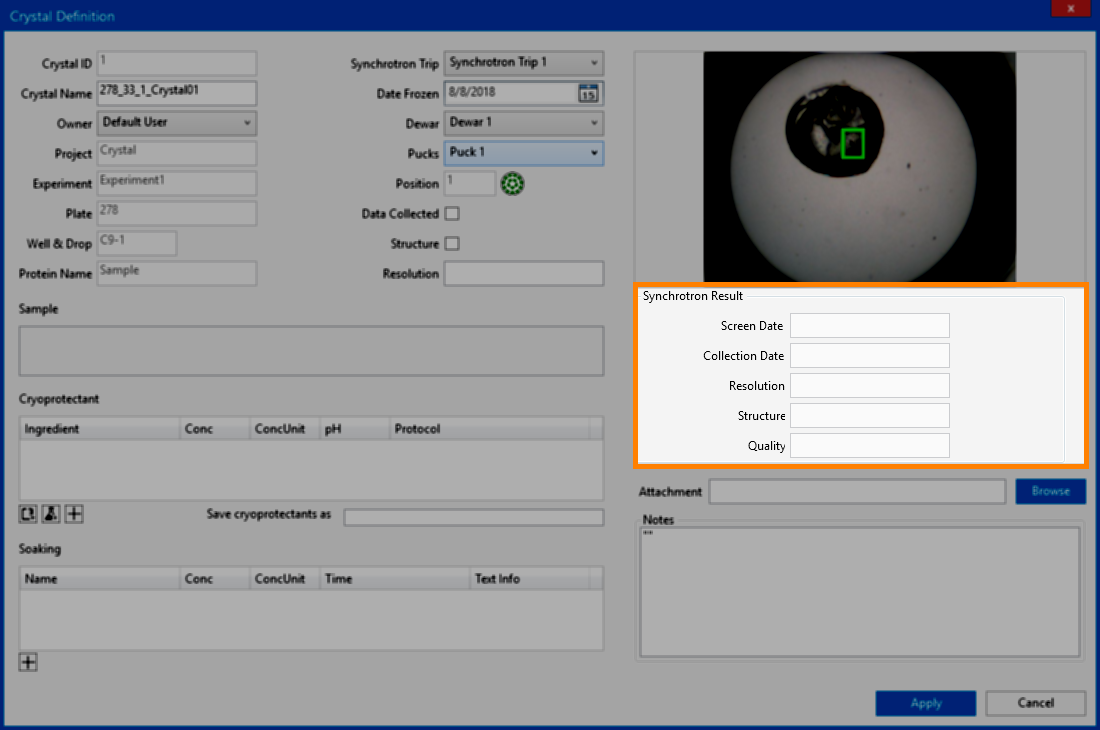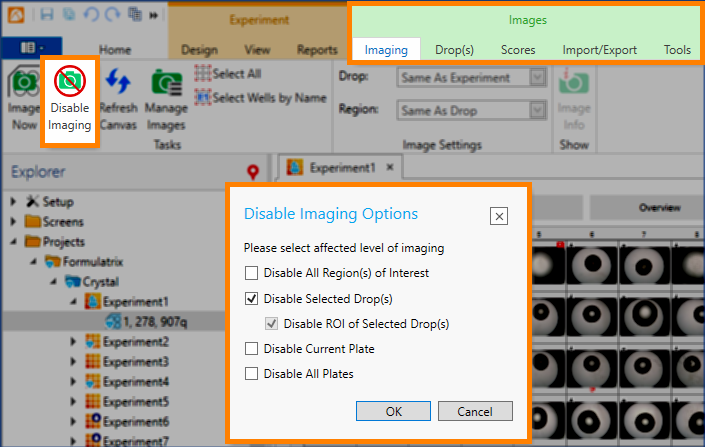ROCK MAKER 3.14 includes some improvements to make your research easier. Here is a quick look at some of the new developments for ROCK MAKER 3.14.
Important: If you are using Windows XP, you cannot upgrade beyond ROCK MAKER version 3.13 unless you upgrade your Windows operating system. ROCK MAKER 3.14 supports Windows Vista, Windows 7, Windows 8, Windows 8.1, Windows 10, and Windows Server Edition 2003 or newer.
Easily Mark and Export the Coordinates of Specific Points Within a Drop
ROCK MAKER 3.14 features the new Point of Interest (POI) button , which allows you to mark any point within a drop and export its coordinates as a .CSV file. This file can then be read by a third party software to either collect diffraction data or dispense into those specific regions within the drop. The POI tool can be found in the Tools tab in the Images contextual tab set. For more information about this feature, see Image Tools.
The Point of Interest (POI) Button As Seen from the Tools Tab in the Images Contextual Tab Set
Reverse Screen Mapping for Correcting Erroneous Manual Dispense into Deep Well Blocks
ROCK MAKER now features a tool that can help you correct a screen that’s been dispensed backwards. It is not uncommon for a user to place the deep well block in the wrong orientation while manually dispensing well conditions from Falcon tubes into the deep wells. When this happens, well A1 actually contains condition H12. The new Rotate Canvas button 
Note: This feature will only work on a 96-condition screen layer.
Screen in Canvas View Prior to Enabling the Rotate Canvas Button (Left) and After Enabling the Rotate Canvas Button (Right)
Advanced Crystal Tracking and Synchrotron Trip Management
ROCK MAKER 3.14 includes several improvements to the Crystal Tracking feature for better usability, including:
- Added the ability to export a Synchrotron Trip Report in .CSV file format. Compared to .PDF, .CSV files are editable, giving you the flexibility to modify, edit, or even convert a report to another file format as needed. To do so, just click the Synchrotron Trip Report button
in the Home tab while opening the Synchrotron Trip. Read Synchrotron Trip Report to learn more.
The Export as .CSV File Option in Crystal Report Options Window
- Added the ability to import a Synchrotron Trip Report file in .CSV format. If the report data you exported from ROCK MAKER does not match the actual experiment data, you can directly edit your file and import it back into the ROCK MAKER application. To do so, just click the Import Crystal CSV button
in the Home tab while opening the desired Synchrotron Trip. Read Synchrotron Trip Report to learn more.
The Import Crystal CSV Button
- Avoid errors and speed up crystal harvesting with more powerful validations when assigning harvested crystals to crystal containers. When assigning a harvested crystal to a Pin, ROCK MAKER will now automatically select the corresponding Puck, Dewar, or Synchrotron Trip that has been assigned during previous crystal harvesting. To learn more, see Crystal Management.
- Added the Synchrotron Result panel to the Crystal Definition window to easily view the crystal data received from the synchrotron facility. Some fields in Crystal Definition have also been removed, including the Project, Experiment, Sample, and Protocol columns in the Cryoprotectant panel, and the Text Info column in Soaking. For more information about this feature, see Harvesting Crystals.
The Synchrotron Result Panel in the Crystal Definition Window
Minor Software Change:
You can now conveniently disable imaging for any desired plates, drops, or Regions of Interest (ROI) from the Disable Imaging Options window, accessible from the Disable Imaging button in the Imaging tab of the Images contextual tab set. The Disable Imaging button in the Drop(s) tab of the Images contextual tab set has been removed, as its functions have been integrated with the Disable Imaging Options window. See Disabling Imaging for more information about this feature.
Disable Imaging Options Window Appears when the Disable Imaging Button is Clicked
Many of the best ROCK MAKER updates have been suggested by our awesome user community!
Have a great idea on how to make ROCK MAKER better?
Let us know by contacting us at support@formulatrix.com
Would you like to view the updates from previous releases of the ROCK MAKER software?
Click the links below:
| Version 3.10 | ||
|


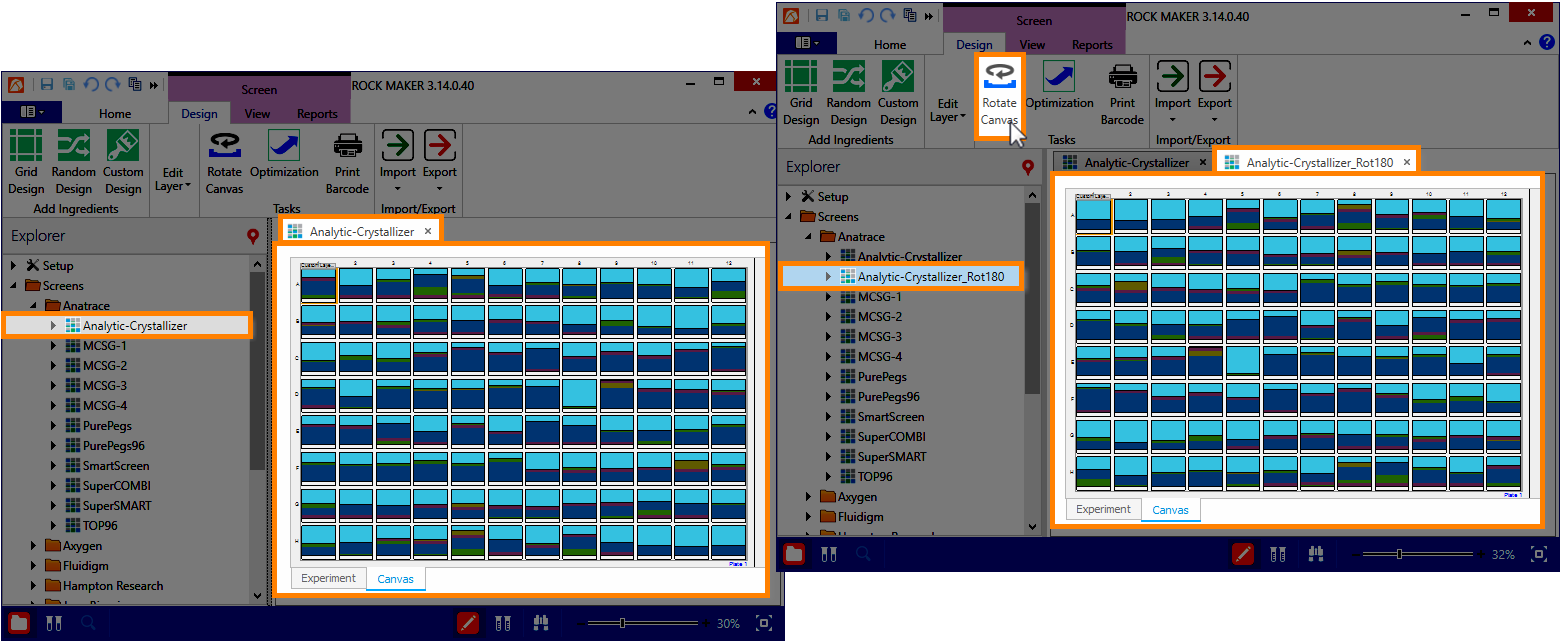
 in the Home tab while opening the Synchrotron Trip. Read
in the Home tab while opening the Synchrotron Trip. Read 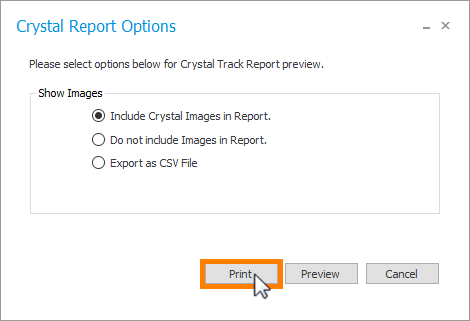
 in the Home tab while opening the desired Synchrotron Trip. Read
in the Home tab while opening the desired Synchrotron Trip. Read